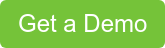Today, your company can now reach pretty much every person in the world, quickly and easily.
But, reaching people around the world is different from actually communicating with them. And it's important that you focus on the latter because 75% of people want product information in their native language. Businesses need to talk to folks in the language they speak.
For videos, this means making multiple versions of your content across all the languages you support. But there are challenges to doing this. You have to update both the media and the audio to the right language, and it all needs to be edited, double-checked, rendered, and uploaded. And this process needs to be repeated for every. Single. Language.
For a global company, the effort needed to localize could end up being…a lot. Many businesses may look at the potential workload and decide they're going to have to live with English-only videos.
That would be a mistake.
Why? Because besides alienating non-English speaking customers, Videate can make the workload way easier. Videate produces videos in multiple languages in a shorter timeframe than it takes to read this blog post.
And you won't need to hire voice actors that can speak a jillion different languages, because Videate also generates excellent text to speech voiceover in the languages needed.
How to make multi-lingual videos in minutes
Say you want to translate a training video on how to use online, proprietary company software into Spanish.
Here’s the step-by-step breakdown of how to make a localized video using Videate:
- Create the English version using Videate tags
You can use the Videate Chrome Extension or the Microsoft 365 plug-in to add tags. Remember, Videate works with the document format your company already prefers, be it DITA/XMLl, Microsoft Word or Google Docs. - Translate your script.
Translation can be done in many different ways, and fortunately, Videate has got you covered on how to choose the right translation process. Once you have the narrative translated, you just paste it into the Narrative section of your localized script. - Tell Videate the language and dialect you want to use for your video.
Language codes also include regional dialects. We don’t just want to make a video in Spanish, we want to make it in Mexican Spanish. Using the language code for Spanish (es) and the dialect code for Mexican (MX), we get the code [es-MX]. Put that at the top of your Narrative column in Word or Google, and that’s it!
For DITA files, click on the Author tab in the Oxygen editor, hit the ‘World’ button and Videate will upload and convert the language of the visuals automatically! - Click ‘Preview’.
This automatically uploads and converts your site through the Videate Cloud and you can preview your work. - In preview mode, you can put on the finishing touches.
You can choose from a wide range of voices for every language. Click the ‘Persona’ tab to preview voices from multiple voice libraries. - When you’re finished, click Render.
After it's rendered, you can watch, download, or share the finished product. We recommend sending it to a native speaker to double check for pronunciation and clarity before you share with the world.
Repeat these steps for each additional language needed, and it’s done! The best part is that once you've done this process the first time, keeping your videos up to date with the latest software release is as easy as clicking “Render” again. Videate will go back into your software and generate a new video using the same script and tags as before, but with the updated software.
Videate's automation makes localizing videos a breeze
Videate uses automation to generate videos of your software, complete with voiceover and human-like mouse movements. Manual screen recording, voiceover, and video editing takes hours. Or even days. With us, it takes minutes.
With Videate, you no longer have to pick and choose which language to focus on. You can easily produce videos in 50+ languages, without having to find native speakers.
What’s Next
It’s best to see Videate in action. Request a Demo and we will show you just how easy, time-saving and amazing Videate makes it to create multiple language versions of your video library and globalize your business.

.png?width=730&height=262&name=Videate%20Lockup%20(1).png)