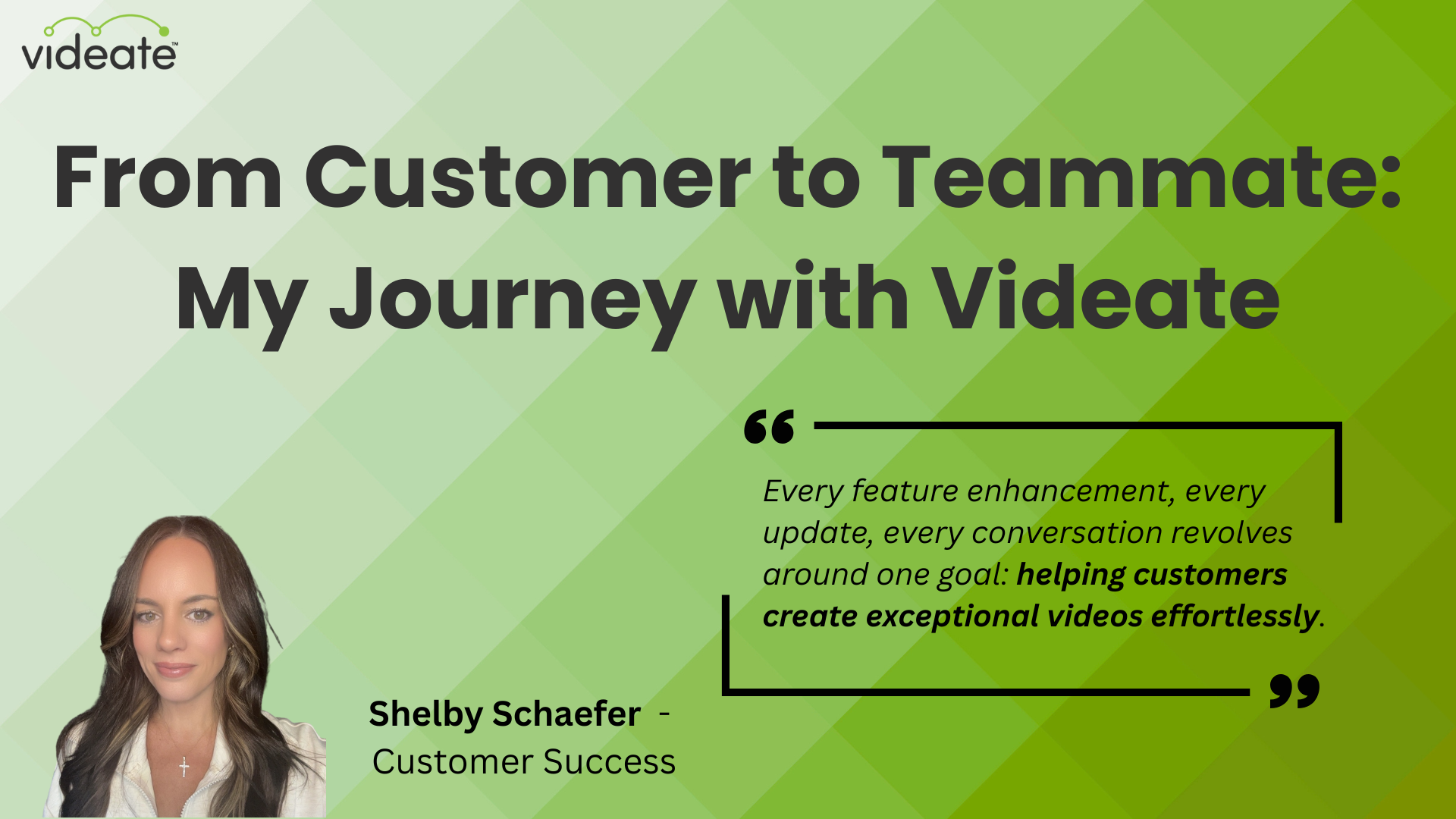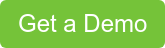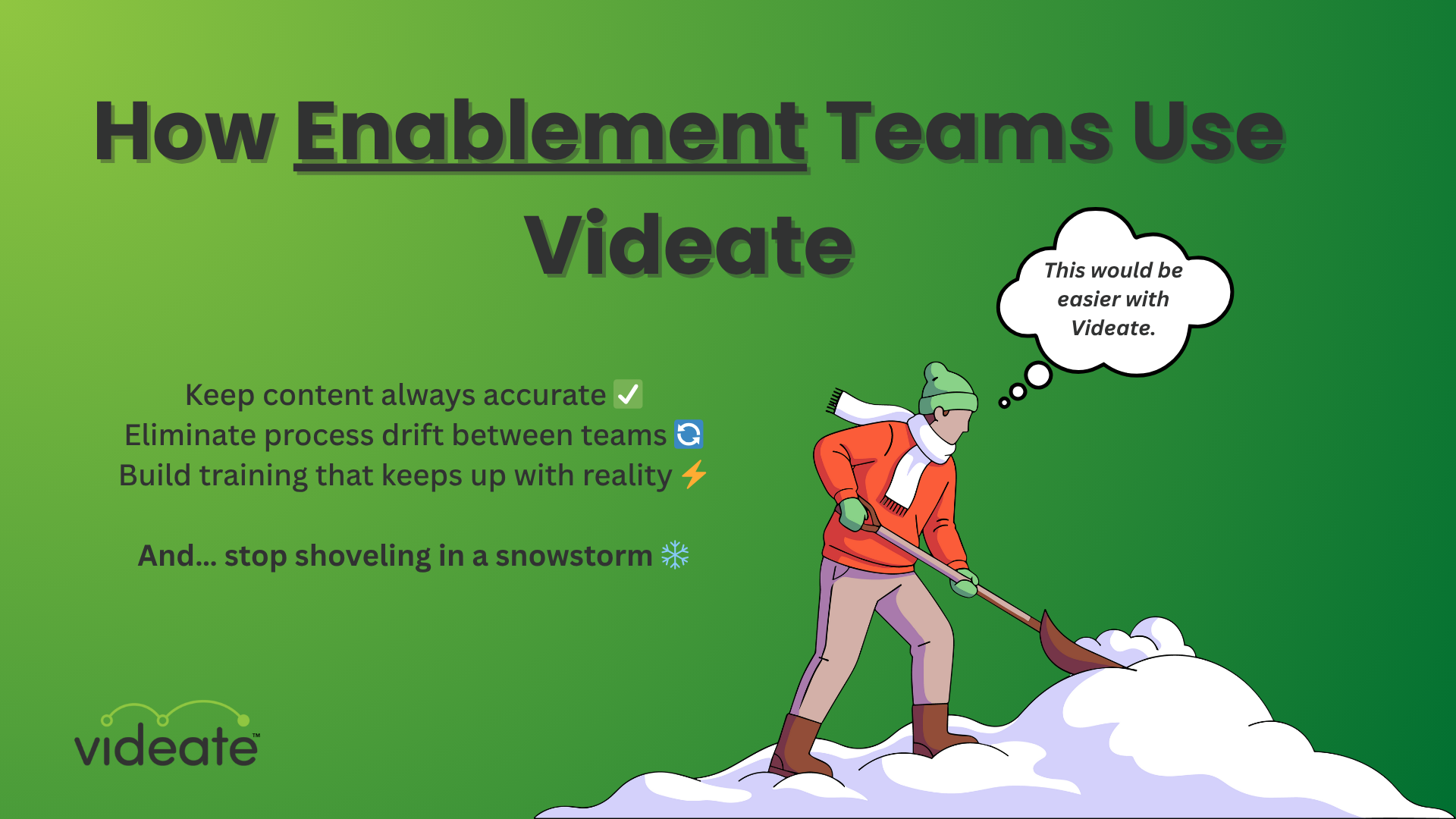The future of SaaS training videos is here, and it's auto generated videos!
Here's a quick-start, step-by-step guide to getting started making auto generated videos with Videate.
Not only does it speed up the overall video production process, but that pesky little problem with every product update rendering your videos obsolete is solved. Once you've got your videos set up in Videate, churning out updated content is as easy as the click of a button.
Oh, yeah, and all those other "generative AI video" platforms? They don't solve your SaaS needs. Unless your SaaS needs include generating Salvador Dali-esque humans with 6 fingers walking down the street.
Videate is the only solution on the market that automatically generates videos for SaaS companies using AI and automation.
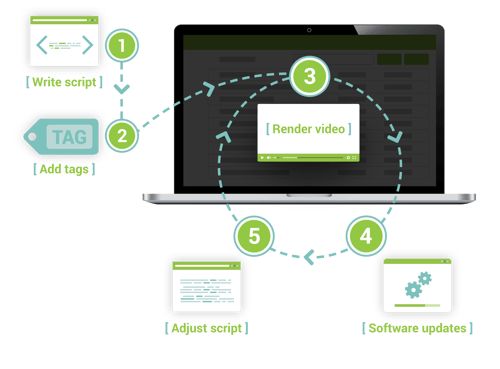
Step 1: Script preparation
Begin by drafting a script. Remember, your script is the foundation of your video, so make it concise and engaging.
Videate uses a "storyboard format", which is a table with two columns. The voiceover script is on the left, and the corresponding actions/visuals get labeled on the right.
You can mark within the script where you want those actions to happen. We also recommend splitting up everything into multiple rows. Like write a sentence or two and then create a new row.
It's easier to navigate when you need to make changes, and keeping the amount of actions per row to a minimum helps smooth out the render process.
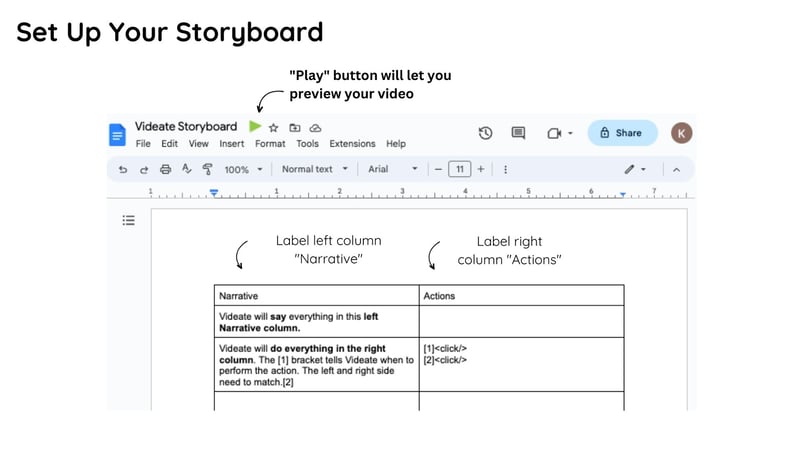
Videate generates automated voiceover using the script. You've got tons of voices to choose from, and over 70+ languages.
To make the voiceover sound the best it can possibly be and avoid common mistakes that might make your video sound too "robotic", check out our best practices for writing text-to-speech voiceover scripts.
Step 2: Tag the script with visuals
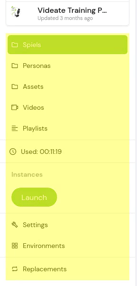 Time to tackle the right-hand column!
Time to tackle the right-hand column!
Add tags for your visual elements like images, animations, and actions. These help draw the viewer's attention to important stuff, and also makes sure their mind doesn't wander away from the task at hand.
With Videate, you've got tons of effects to choose from. At left is an example of the highlight tool, whose color you can change depending on preference or brand.
Videate.io's library offers a wide range of options to enhance your video and draw your users’ attention where needed.
Step 3: Text-to-Speech Conversion
Videate.io’s text-to-speech feature will bring your script to life. Select a voice from Videate’s wide selection that suits your video's tone.
You can also set up a "persona" in the platform so that you don't have to manually select your preferred voice and language every single time you make a new video. All you have to do once it's defined is select the relevant persona.
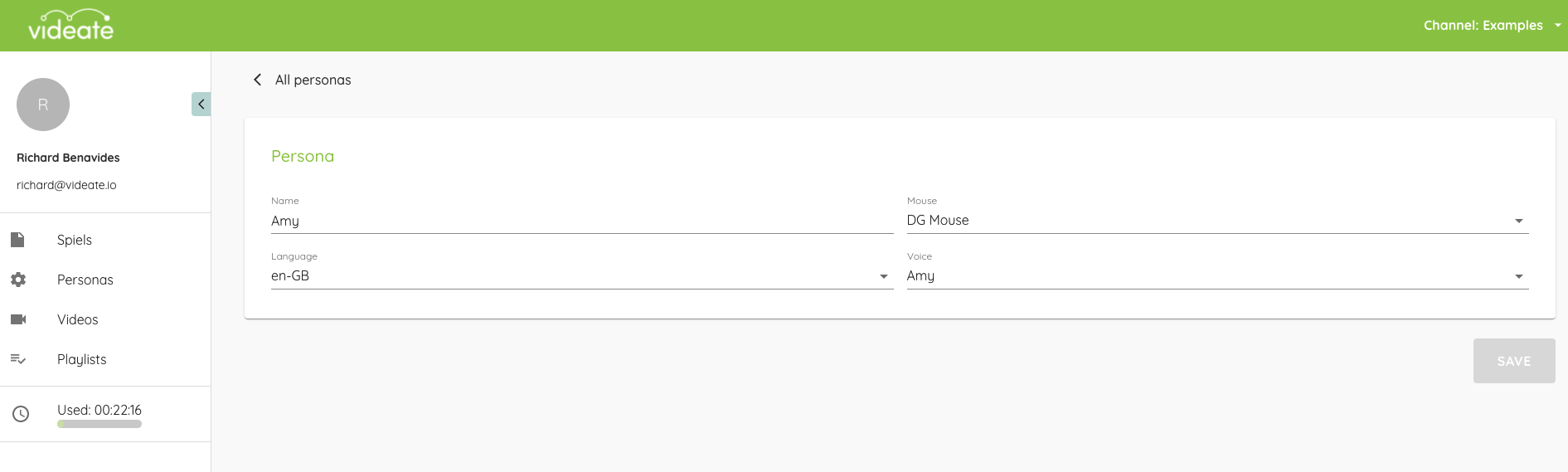
Step 4: Rendering and Sharing
Once you're satisfied, render your video and share it with your audience. Videate makes it easy to distribute your video across various platforms, including YouTube, Vimeo, and Wistia.
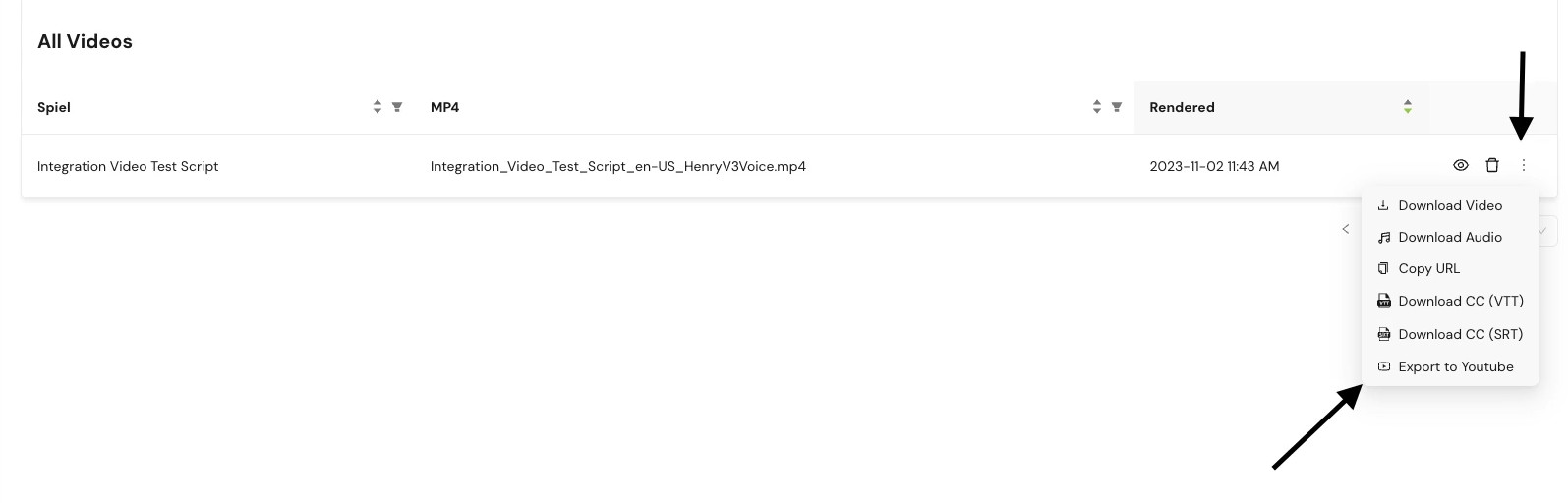
Step 5: Localization (Optional)
If you’re targeting a global audience, Videate offers text-to-speech in over 70+ languages. Plug in a translated version of the script (while keeping the same tags!) to make your video accessible in multiple languages.
Creating automated videos with Videate is not just efficient but also fun. Whether you're a beginner or a seasoned content creator, Videate's user-friendly interface and advanced features make it a go-to choice for SaaS companies looking to scale their self-service video libraries and keep them up-to-date with the latest software versions and training.
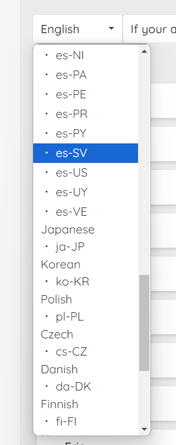
Video Creation Question and Answers:
Q: How long should my script be for an effective video on Videate.io?
Your script length depends on your content goals. Generally, a concise and focused script is best. Aim for a script that translates into a video of a few minutes to keep viewers engaged.
Q: Can I use my own images and videos in Videate templates?
Absolutely! Videate allows you to upload your own images, videos, and other visual elements. This customization enhances the uniqueness of your video.
Q: How accurate is the text-to-speech feature in different languages?
Videate's text-to-speech feature is highly accurate in multiple languages, offering natural-sounding voices. It's a great tool for reaching a broader, global audience.
Q: Is it possible to track the performance of videos created with Videate?
While Videate.io specializes in video creation, tracking performance would typically be done through the platforms where the video is shared, like social media analytics tools or video hosting sites.
Make your first automated video with Videate
Videate understands the uphill battle of manual video production and the relentless cycle of updates rendering videos obsolete. With our cutting-edge B2B SaaS software, we use AI to automatically generate how-to and tutorial videos, providing your clients with high quality, consistent video content.
Get a demo today and see the impact on your bottom line.
.png)
How Customer Success & Education Teams Use Videate