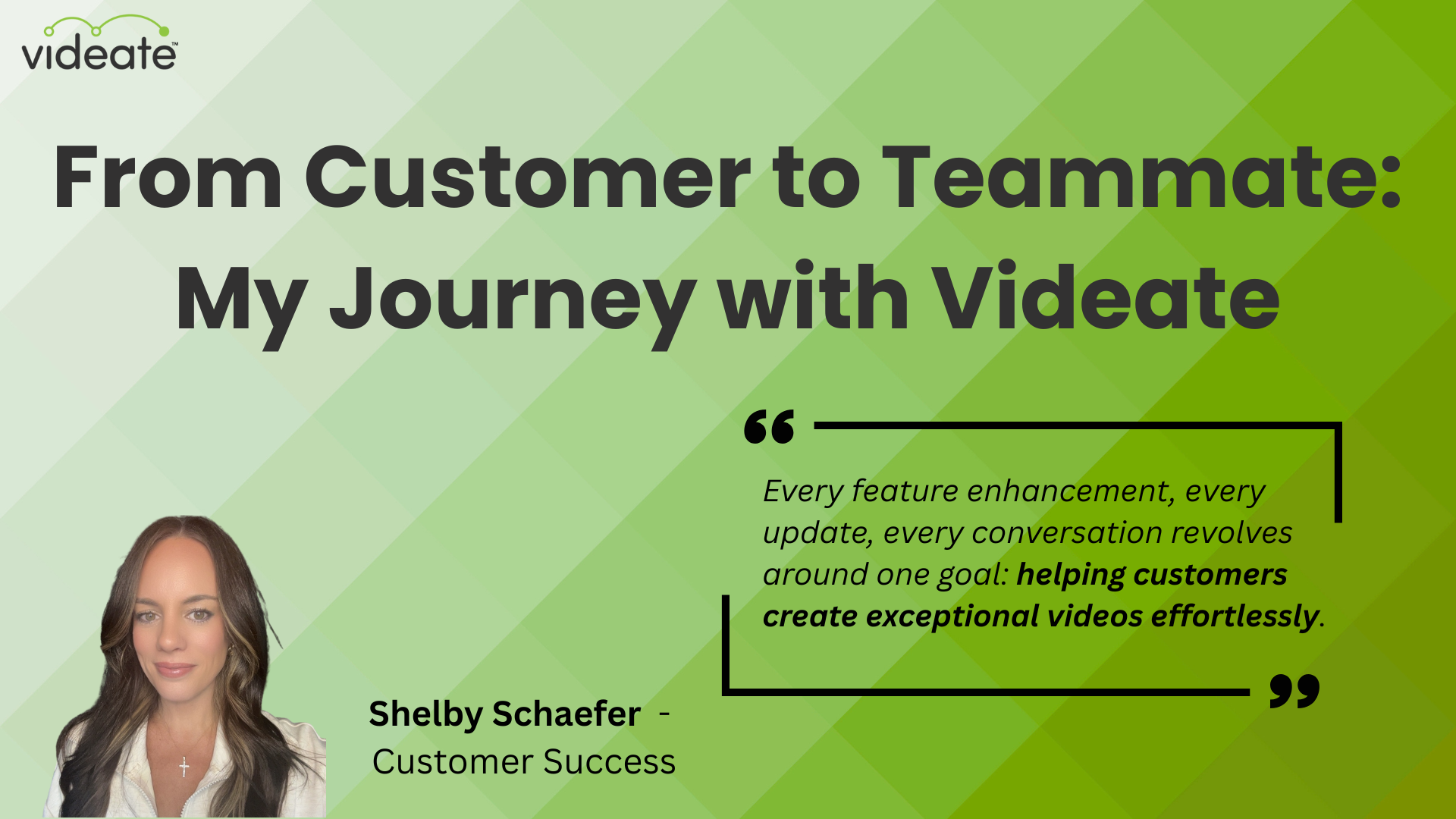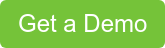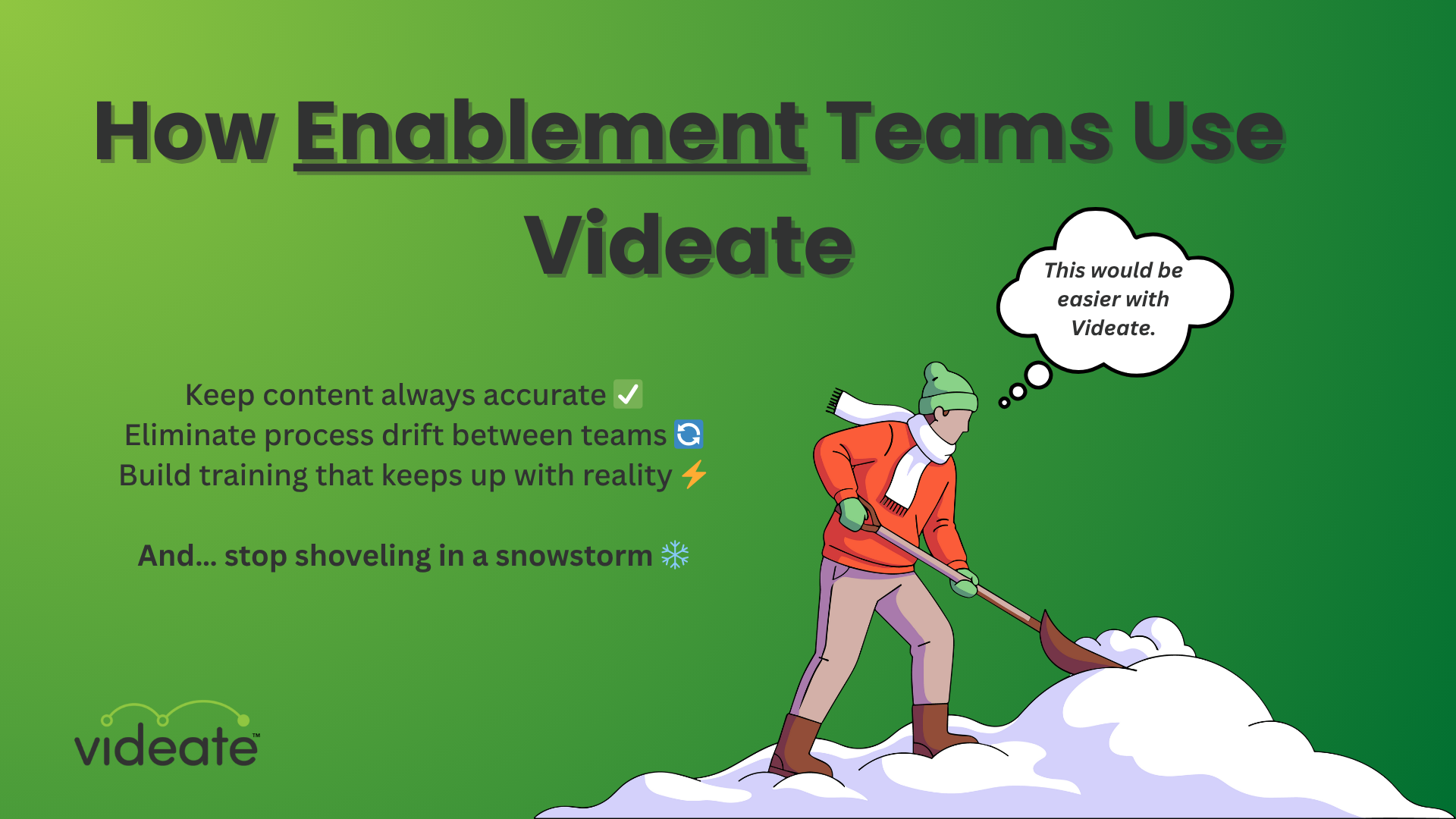Yeah, I said it. Sometimes AI voices sound weird. Specifically, the way it randomly decides to pronounce a word. Often differently every time.
Recently I struggled with getting a text to speech voice to pronounce "record" properly. And in the early days of Videate, we had to find workarounds to make sure it sounded like "viddy-ate" and not "v-idiot".
You can imagine why the latter was not ideal.
With the rise of AI-generated voiceovers in everything from customer education videos to virtual assistants, more and more people are getting frustrated with the weird vibes and seemingly random incorrect pronunciations.
Here are 3 quick and easy ways to fix it!
Tip 1: Use Custom Spellings for Tricky Words
One of the simplest yet most effective strategies is to tweak how words are spelled to guide the AI.
For instance, AI voices sometimes pronounce the word “record” like the noun-- aka an LP. Like one that would have Simon & Garfunkel's "Sound of Silence" on it. But we're using it to mean "record", as in "record a video".
It'll take a little bit of experimentation, but start with how the word sounds phonetically and then find variations of how to make those. I wanted it to rhyme with "chord", so I tried variations of "rechord", "recorde", etc. "Recorde" ended up being the winner.
Tip 2: Manage Pauses and Breathing
An AI voice that speaks too quickly, with no pauses between words or letters, can come across as cold and robotic. Certain makers of AI voices fix this themselves, for example Wellsaid Labs voices usually sound a bit more natural due to added pauses and breaths.
To work around this yourself, play with punctuation marks like commas, periods, or even ellipses. In Videate, if you're generating a video from a storyboard script, adding an additional row will create a nice pause that can be used for dramatic effect.
And heads up, oftentimes the AI voice won't pick up on the fact that the letters in acronyms should be said separately. Like literally the term "AI" will sound like "aye". The fix for this is periods, like "A.I."
Of course, sometimes it'll randomly decide that it does, in fact, want to pronounce every letter individually-- like the case with "SaaS". Did you know that S-A-A-S companies like to use generative aye for stuff?
Anyway the fix for that is the same as the previous tip, just write it out as "Sass." Or, use the next tip to force the platform to pronounce it correct every time...
Tip 3: Set up a Replacement rule in Videate
While phonetic spelling tricks are useful, Videate’s Replacements feature takes AI voice control to the next level. This tool allows you to create custom templates for specific words or phrases, ensuring that every time those words appear in your videos, they’re pronounced correctly.
For example, in the early days, AI voices treated our brand name as if it rhymed with "idiot". We can't have that! So we set up a Replacements rule to make it pronounce Videate like "viddy-ate" every time.
Now, every single video that gets generated in Videate will pronounce it properly.
As it should be.
if your company name is often mispronounced by the AI, you can set up a Replacements rule to ensure the correct pronunciation is applied consistently. All it takes is a one-time setup, and Videate will automatically swap in the correct pronunciation every time that word appears, saving you time and headaches down the line.

Conclusion: Get perfect pronunciation every time
AI voiceovers are here to stay, but ensuring they sound professional and accurate is essential to maintaining the quality of your content. By applying custom spellings, managing pauses, and leveraging Videate’s Replacements feature, you can achieve perfect pronunciation every time.
Are you ready to generate videos at scale in minutes? Book a demo with Videate today and see how our tools can transform your content creation process.
.png)
How Customer Success & Education Teams Use Videate